Change privacy settings #
When you first add your camera, we ask if you allow GPS access. Allowing GPS access makes it possible for your Cloud viewer to access your vehicle’s location and speed, so that you can enjoy all the benefits we offer. Not allowing it may result in disabling GPS Tracking, Geo fencing, Drive Report, and many more. If you haven’t allowed it in the first place, you can change it on Privacy Settings.
Only for New series : DR770X, DR970X, DR770X-2CH LTE, DR970X-2CH LTE, DR770X-BOX #
- Go to the Setting page.
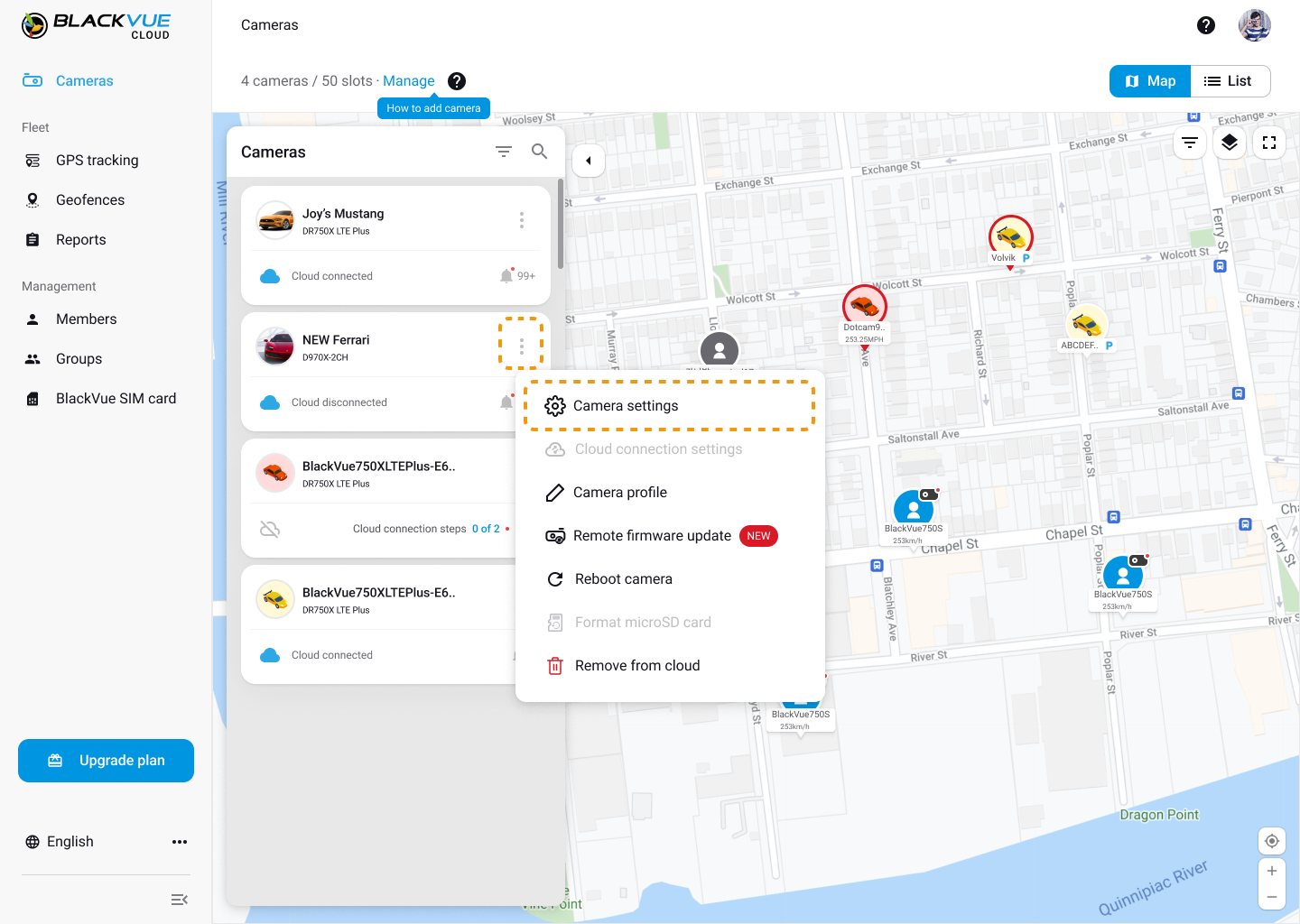
2. Click Privacy.
Allow GPS access
The GPS data is used for BlackVue Cloud to access your vehicle’s location and speed. GPS Tracking, Geofencing, and Drive report are available only if it is allowed.

Share location
If you share your location to BlackVue Cloud, you are allowing your dash cam’s location to be shared publicly. It can be viewed on the BlackVue Cloud Map Viewer. Turning on Share location opens up other optional preferences to share more with your fellow drivers around the world.
Share Live Video
Your live view will be shared with other BlackVue Cloud users.
Share Live Audio
The live audio can be shared with other BlackVue Cloud users. You can activate it once you allow us to share your live video preference.
Share Camera Profile
Your camera name and image will be shown on the camera located on the BlackVue map.
Note that allowing GPS access does not have anything to do with sharing your location. Unless you allow your location to be shared in ‘Public Setting’, your location is totally private to yourself.
How to automatically contribute my videos to Event Map?
By clicking the checkbox you will be participated to automatically uploading Live event upload files to the Event Map.
For models before the NEW series (X Plus, X , S series etc.) #
1. Go to the Settings page.
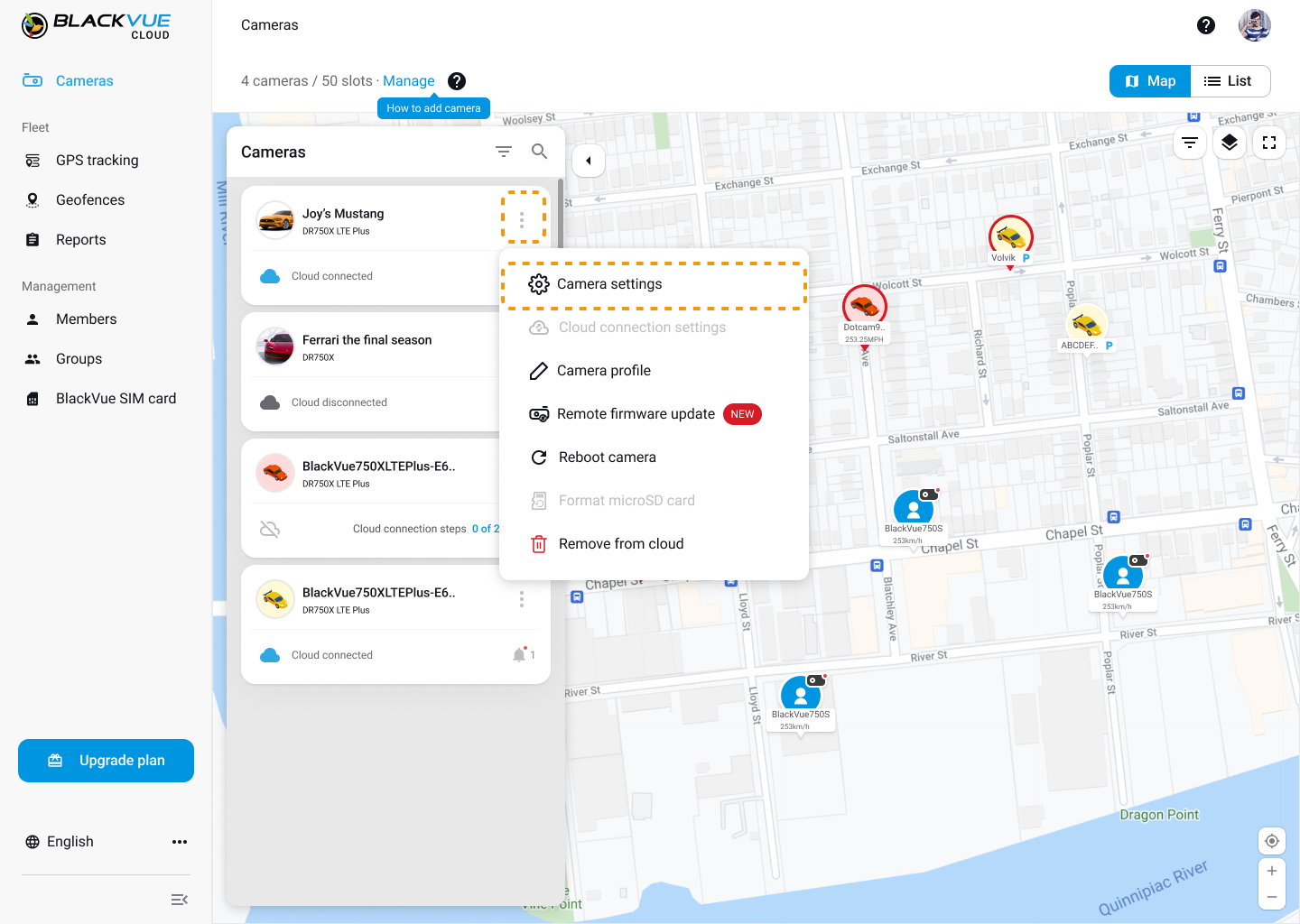
2. Click Privacy.

Allow GPS access
The GPS data is used for BlackVue Cloud to access your vehicle’s location and speed. GPS Tracking, Geofencing, and Drive report are available only if it is allowed.

Share location
If you share your location with BlackVue Cloud, you are allowing your dashcam’s location to be shared publicly. It can be viewed on the BlackVue Cloud Map Viewer. Turning on Share location opens up other optional preferences to share more with your fellow drivers around the world.
Share Live Video
Your live view will be shared with other BlackVue Cloud users.
Share Live Audio
The live audio can be shared with other BlackVue Cloud users. You can activate it once you allow us to share your live video preference.
Share Camera Profile
Your camera name and image will be shown on the camera located on the BlackVue map.
Note that allowing GPS access does not have anything to do with sharing your location. Unless you allow your location to be shared in ‘Public Setting’, your location is totally private to yourself.
How to automatically contribute my videos to Event Map?
By clicking the checkbox you will be participated to automatically uploading Live event upload files to the Event Map.




