Change notification settings #
1. Click next to your camera and camera settings on your camera list.


2. Click on the Notifications tab. Push notification is on by default and is sent to your PC and App viewer. Turn it off if you don’t want to receive push notifications.
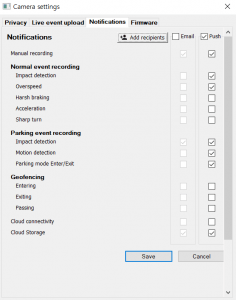
Email notification is off by default. If you want to receive email notifications, turn them on by clicking on the email. You can add up to 2 other emails. Click ![]() next to Email.
next to Email.
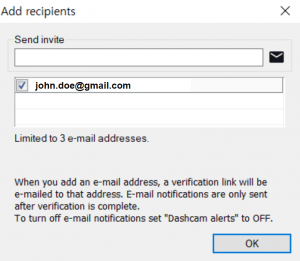
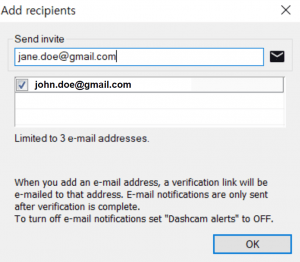
You can type in your email address and click on ![]() . If you type in a valid email address, the email account user will be able to find a verification email in his or her inbox. Unless the user clicks on the verification button, you will find
. If you type in a valid email address, the email account user will be able to find a verification email in his or her inbox. Unless the user clicks on the verification button, you will find ![]() icon next to the email address. It is pending approval for your invite request.
icon next to the email address. It is pending approval for your invite request.
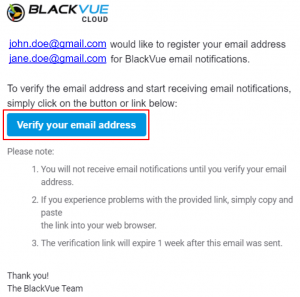
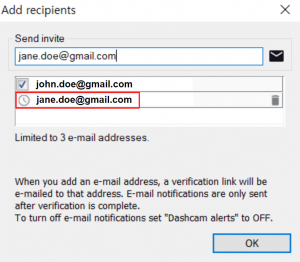
Once the user clicks on the verification, your invite gets approved by the user and the approval status next to the same email will be changed as ![]() . Now the email user can receive email notifications every time an event occurs.
. Now the email user can receive email notifications every time an event occurs.
Click ![]() button to delete the enrolled email address.
button to delete the enrolled email address.
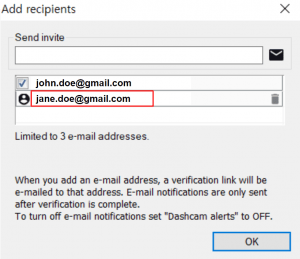
3. If you have connected DMC100 to DR750X-3CH Plus, you will be able to set up notification settings for Driver Monitoring System (DMS) triggered events.




