Change Live Event Upload settings #
On the Cloud server, there are two types of file storage; BlackVue Cloud and Live Event Upload. BlackVue Cloud storage retains all the files uploaded from the SD card in your dashcam. If you turn on Live Event Upload, all the event files will be automatically saved in Live Event Upload storage.
-
New series : DR770X, DR970X, DR770X-2CH LTE, DR970X-2CH LTE, DR770X-BOX #
Each Event trigger has a Live Event Upload Setting.
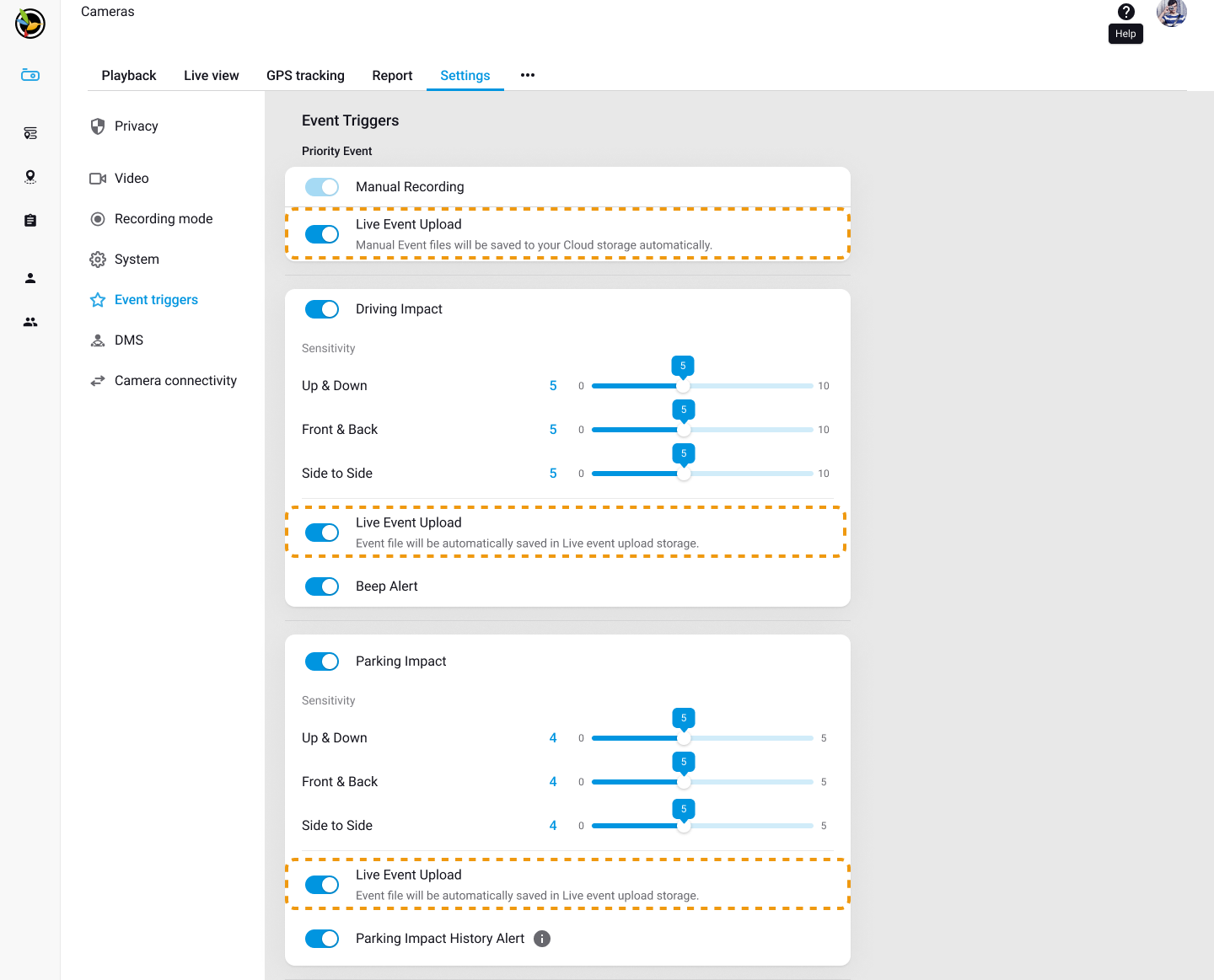
Turn it on to save event videos in Live event upload (Cloud). Event files will be saved to your Live Event Upload storage automatically.

When Live Event Upload is on, you can change recording settings per each event detected by the dashcam. By default, only Impact detection and manual recording are on.
Tap the more events you want to save in the Live event upload. Choose the video sources for Live Event Upload.
-
For models before the New series (X Plus, X , S series etc.) #
1. Go to the Settings page.
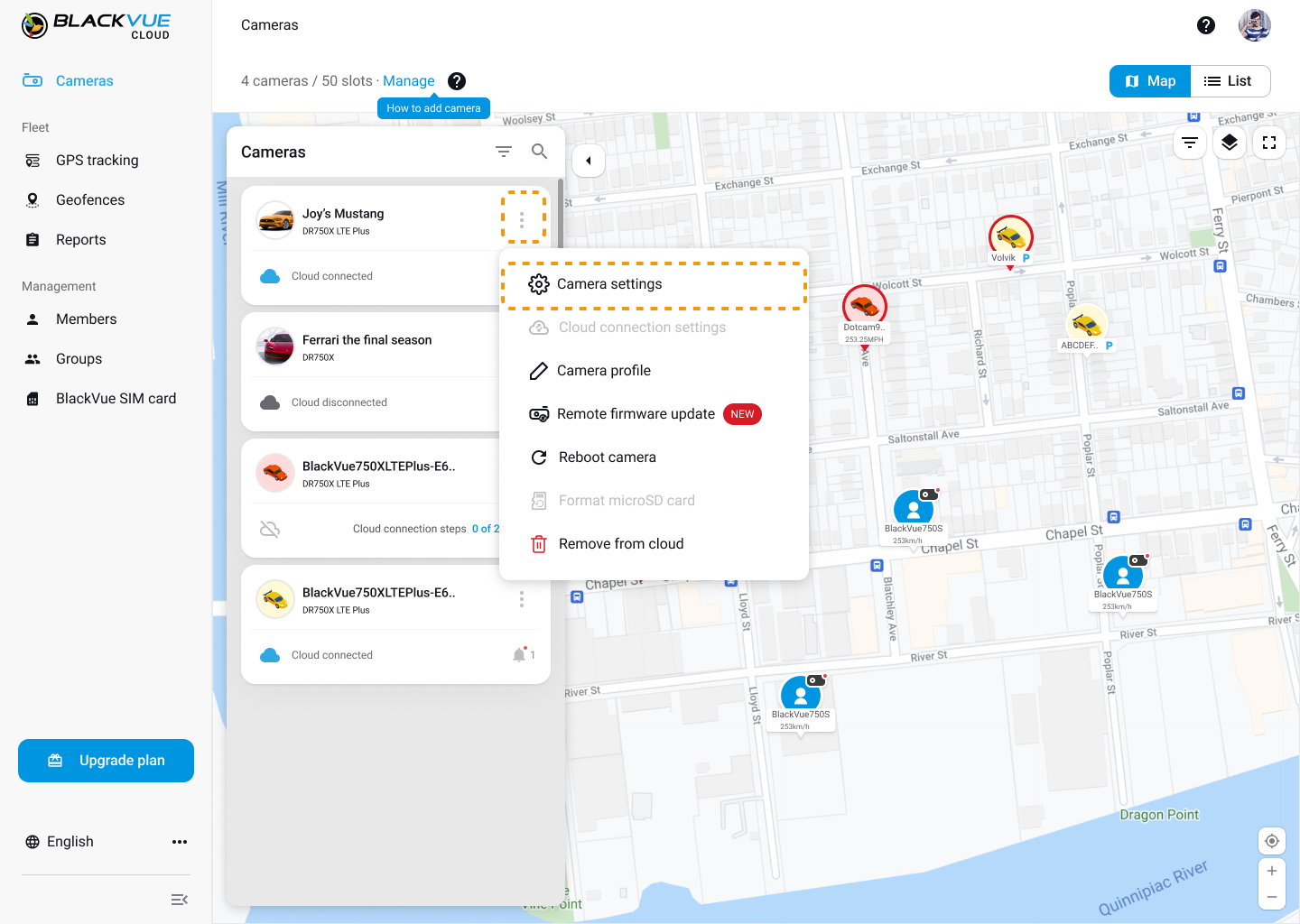
2. Click Live Event Upload. It is on by default. If it is off, turn it on to save event videos in Live Event Upload cloud storage.
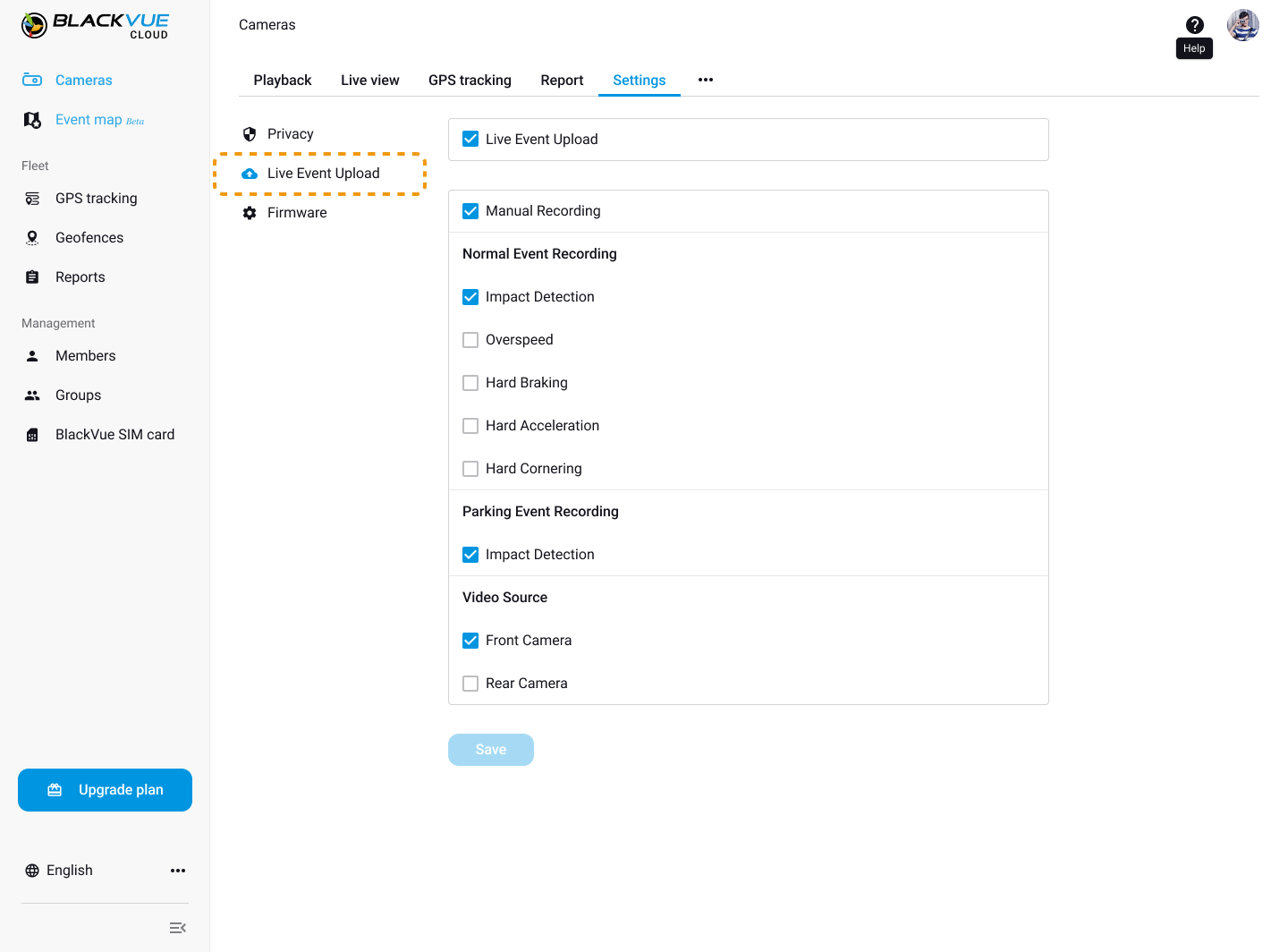
3. You can change recording settings per each event detected by the dashcam. Click the more events you want to save in the Live event upload. Since Live event upload is activated automatically by default, sending the video to the cloud may incur data charge through your cellular data or Wi-Fi.

* Live Event Upload settings may vary by model. You have more Live Event Upload preferences which include Driver Monitoring System (DMS) triggered events from the interior camera facing a driver.




