Playback videos #
With BlackVue PC viewer, you can playback all the videos recorded while you enjoy driving. There are 3 different tabs (Camera, Cloud, and Live event upload) when you click any camera on the camera list.
Camera Tab (BlackVue Tab)
1. BlackVue Tab: You will find playback videos on the BlackVue tab. This tab contains the videos saved in the SD card.
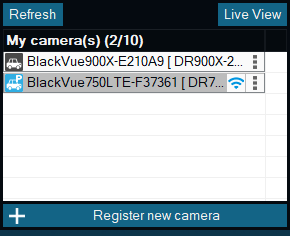
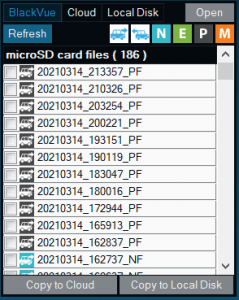
2. Select any videos to copy (or upload) to cloud or copy to local disk (or download).
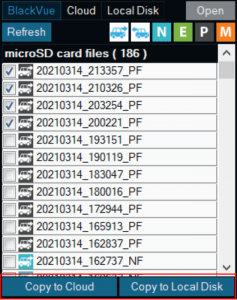
3. Filter the videos by clicking on the events and camera view at the top of the microSD card file list.


Front camera

Rear camera

Normal mode

Event mode

Parking mode

Manual mode

Refresh the videos on the camera list
Cloud Tab
1. Cloud > Cloud Storage Tab: If you uploaded any videos to the cloud, you will find two different tabs. All the videos you have uploaded to the cloud are found on this tab.
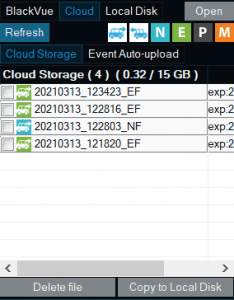
2. Select any videos to delete or copy to the local disk (or download).
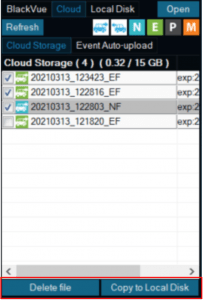
Live event upload
1. Cloud > Live Event Upload Tab: All the event videos will be saved in the Live event upload tab.
2. Click Copy to Local Disk to move the files to your local disk. You will be able to find them in the local storage of your computer.
*If you play any video, you will be able to find a BlackVue icon on the map. As the video plays at the top, you will see it moving along the street on the map.
**Live event upload will save an event video that contains a 5-second video recording prior to the event. You will be able to rewind what happened before the event happened.




