Manage cameras on the map #
1. This is the main view on the cloud viewer. On the left, you will see your camera and file list. On the right, you will see the map. By default, you will see all the public BlackVue cameras including your own. Your camera is in the blue box and the public camera in the red box.
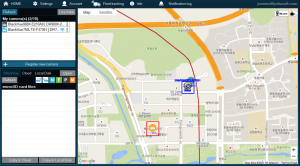
2. If you click on the ![]() button, you will see your cameras only. As we can see in the picture below, the public camera may disappear once you click this button.
button, you will see your cameras only. As we can see in the picture below, the public camera may disappear once you click this button.
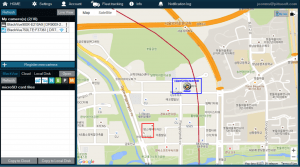
3. Your camera icon contains some information such as camera names, parking mode, driving mode, cloud connectivity and speed. Note that this information is updated in real-time.
4. Cloud connectivity: When your camera is connected to the cloud, the BlackVue icon has color on it. This icon will be grayed out when your camera is disconnected.
Cloud-connected
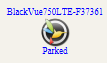
Cloud-disconnected
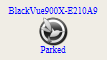
5. Full screen mode: Click ![]() to see the map in full screen mode.
to see the map in full screen mode.




