Group management #
Add Group #
1. Click Groups on the side navigation bar. Click on the + Add group button.
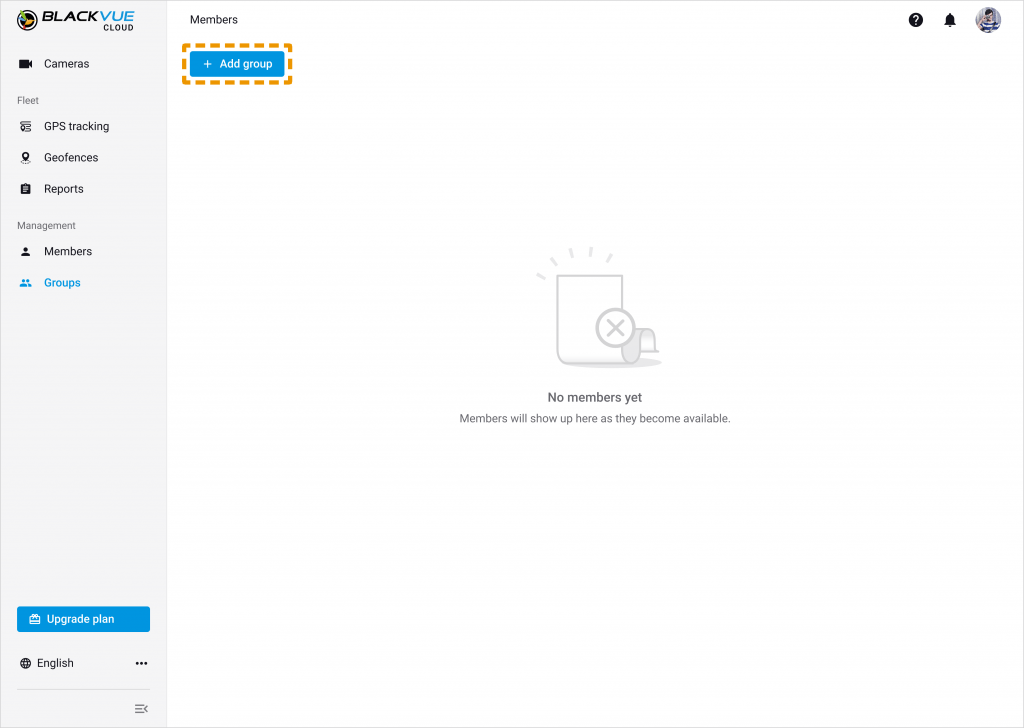
2. The default group name is ‘Untitled group.’ Type in the group name and click Add.

3. You will see the group created on the group list. If you want to rename or delete, click ![]() and choose an action you want.
and choose an action you want.
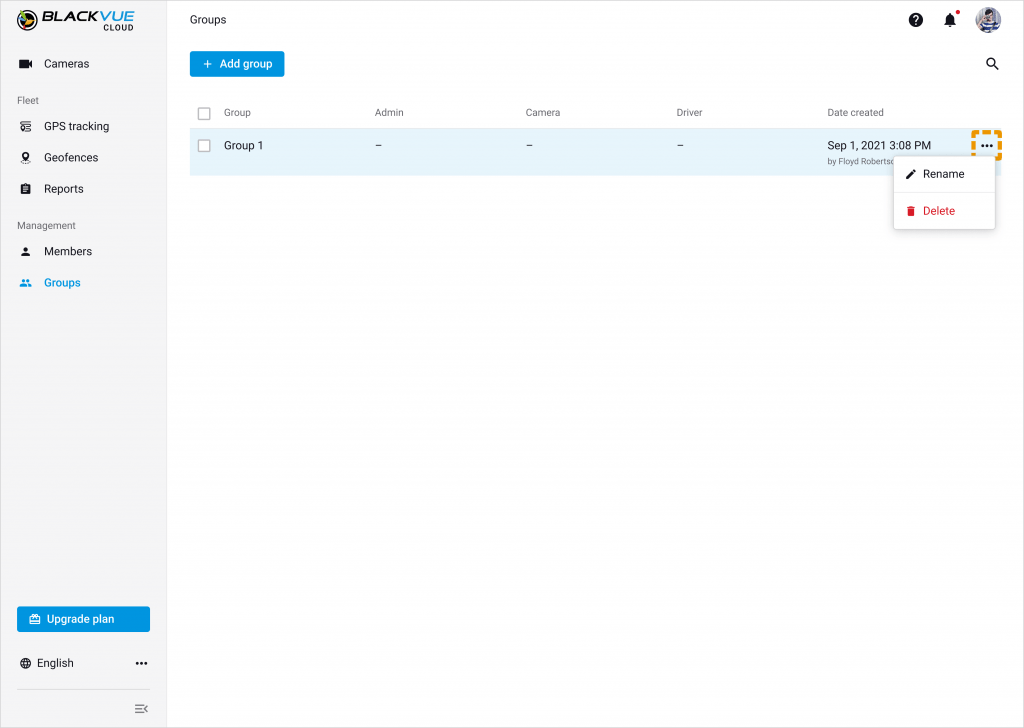
Rename group #
To rename the group, click ![]() and Rename.
and Rename.

Delete group #
To delete a group, click ![]() and Delete.
and Delete.

If you want to delete multiple groups, tick the checkboxes of members you would want to delete and click on Delete.

Manage the Group (Owner) #
1. Click any group on the group list. You can appoint Admin, add cameras to the group and assign drivers to those cameras on the group detail page. One group can have up to 1 Admin; up to 999 cameras; and 2,997 Drivers.

2. Click + Add and you will see the list of Admins you can appoint to the group. Select the Admin you want to appoint to this group and click Add button. Appointing Admin is optional.

3. Click +Add and you will see the list of cameras connected to the Owner account. Tick the checkboxes of cameras you would want to add and click on Add. You can add up to 999 cameras to a single group. Try to use the search bar to find a camera of your choice.

4. Click ![]() to assign the Driver to the camera. Tick the checkboxes of Drivers you would like to assign and click on Add. You can add up to 3 Drivers.
to assign the Driver to the camera. Tick the checkboxes of Drivers you would like to assign and click on Add. You can add up to 3 Drivers.
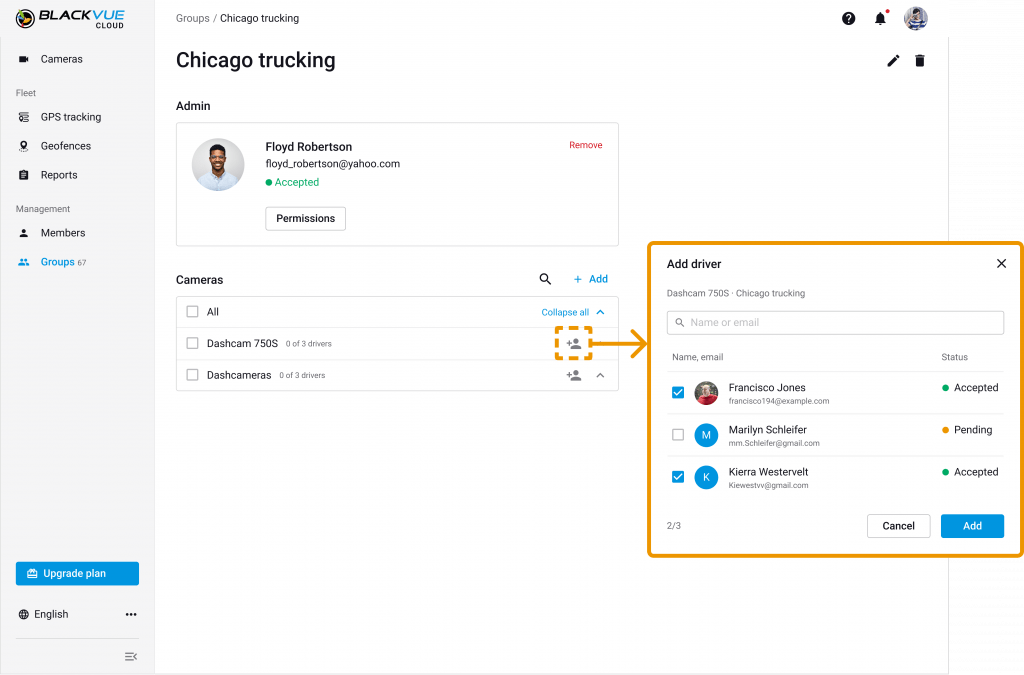
Remove Driver #
Click ![]() to remove Driver from the assigned camera. Removing the driver from the group page does not mean deleting the driver from the fleet members. Removed Driver still remains as a member of your fleet and can be assigned to the camera.
to remove Driver from the assigned camera. Removing the driver from the group page does not mean deleting the driver from the fleet members. Removed Driver still remains as a member of your fleet and can be assigned to the camera.

*Note: If you delete a camera on the Group page, all the drivers assigned to the camera will be removed from the group. However, those drivers remain as the member of your fleet. You can appoint them to the same or another camera again.
About the pending member:
You can assign a pending member to the camera. Once the member accepts your invitation within the 3 days after the invitation was sent, the member’s status will turn green and become Accepted on the group page. If, however, the member has not accepted your invitation, the member still fills up the slot without joining the fleet. In this case, you will need to delete the member on the Member page and invite the same individual to join your fleet either as an admin or driver.
Set Admin’s permissions #
Click permissions to reduce or increase the access of your Admin in the group.
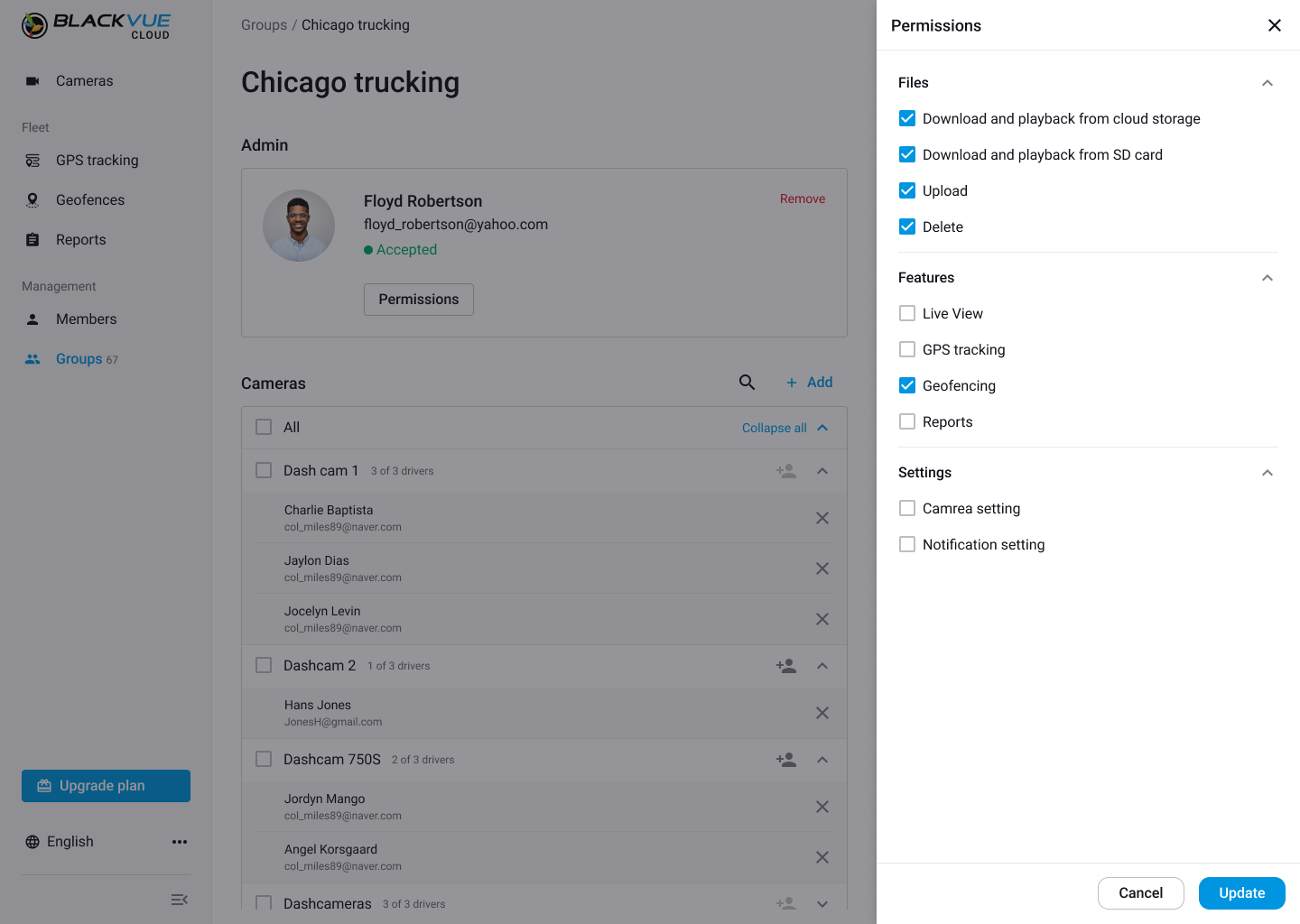
* You can’t edit the permissions of your Admin whose invitation is still pending. You can edit them once the invitation is accepted.
Manage the Group (Admin) #
Admin is basically able to manage the group just like the owner. However, Admin can only be removed by the Owner.

If you click the Permissions button, you will be able to see a list of permissions given to the admin. The only Owner can edit the permissions of Admin.




