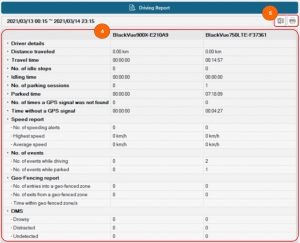Table of Contents
Driving Reports #
1. Click Fleet tracking on the top bar and the Driving reports button.
![]()
2. Put a tick in the checkbox next to the cameras for which you would like to have the reports. You can choose up to 3 cameras.

3. Set the date and time. You can download a driving report for a maximum of 3 days. Once the time set, click on the search button.

4. The report will be displayed on the PC viewer. You can check out distance traveled, time traveled, speed, events while driving mode, events while parking mode, and DMS events.
5. Click on the Excel file button to download the report in excel file or the print button to print the report. To save the report in a PDF file, select your PDF program in the printer name dropdown bar and click OK.