How do I watch Live view? #
Click on any camera connected to the cloud and start Live View.
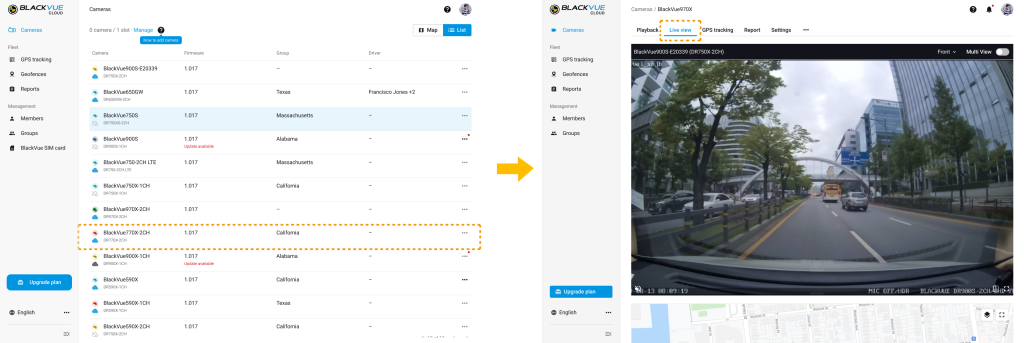

Overview #

On Live view display:
A) Camera name and camera model name.
B) Camera orientation (Front / Rear / Interior)
C) Multi live view (Fleet plan only)
D) Mute/Unmute
E) Flip horizontally / vertically
F) Fullscreen
K) Voice Call (for X Plus models)
Voice Call is a new function that replaces Two-Way Voice Communication for compatible models (as of this release, it is compatible with all the X Plus models). With Voice Call, you can start a conversation from your BlackVue App or Viewer with the driver via the BlackVue dash cam installed in the vehicle.
On map:
G) My camera shows the camera’s name and speed.
H) Map type
I) Find my location
J) Zoom in / out
*The map will not appear if GPS recording is off.
Multi Live view for Fleet plan only #
1. Switch on Multi View on the live view screen. By default, the sound will be muted when the multi live view is switched on.

2. Click Add cameras. A list of cloud-connected cameras appears. Select the camera and run the live view.

3. View 4 different live streaming videos simultaneously. If you click one of the live view screens, the selected camera will be within an orange frame. You can only hear from the selected video.
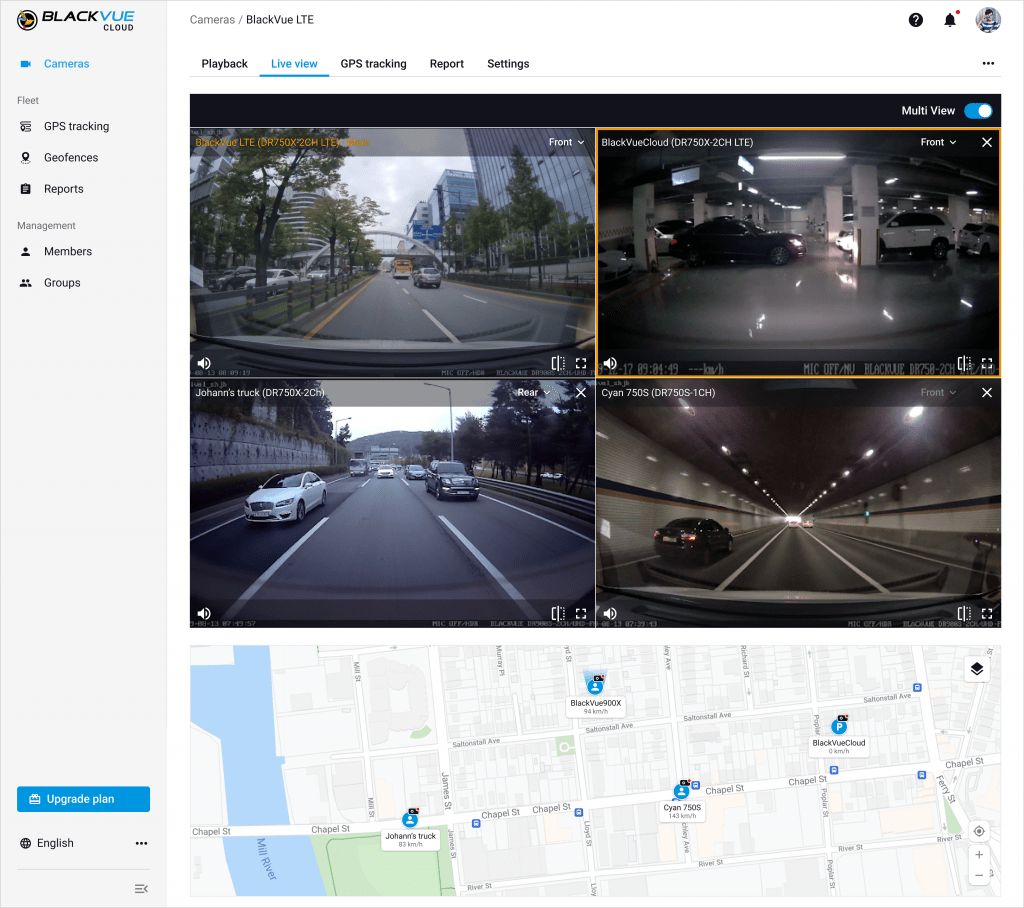
4. On the map, you can check each camera’s location.

What is Voice call? #
Voice Call is a new function that replaces Two-Way Voice Communication for compatible models (as of this release, it is compatible with all the X Plus models). With Voice Call, you can start a conversation from your BlackVue App or Viewer with the driver via the BlackVue dash cam installed in the vehicle.
Two-way Voice Communication functions as a walkie-talkie feature that lets you send short voice messages a few seconds at a time. Voice Call, on the other hand, lets you converse without a limit of time, as in an actual phone conversation.
Compatible with the Web Viewer #
The Voice Call feature introduces audio call compatibility with the Web Viewer, which should be especially useful for fleet management.
| BlackVue App (iOS/Android) | Cloud Web Viewer (Web browser) | |
| Voice Call | ✔ | ✔ |
| Two-Way Voice Communication | ✔ |
Voice Call compatible models
- DR900X Plus Series v.1.009 and up
- DR750X Plus Series v.1.011 and up
- DR750X-3CH Plus Series v.1.005 and up
- DR750X-2CH LTE Plus Series v.1.006 and up
- X Plus series models
NOTES: For models before the X Plus series (e.g. X Series, S Series, etc.), the Two-way Communication is the equivalent function.
How to use Voice Call #
To initiate a Voice Call, tap the microphone-shaped icon. It will check the connection and then the icon will slide to the right and turn blue, meaning you can start the conversation.

When you are done, tap the Voice Call icon again to close the connection or exit the screen.
NOTES:
- Make sure the dashcam’s microphone is activated. If turned off, you will still be able to speak to the driver but not hear back from them.
- For best results, we recommend setting the dashcam’s speaker volume to the maximum.




