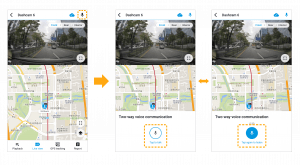BlackVue Live view #
Check on your car from anywhere with Remote Live View. Whether through a web browser or your phone, access a real-time video feed from your Cloud-connected dashcam and swap easily between the front, rear or interior cameras.
How do I watch Live view? #
-
For X Plus series models & DR770X, DR970X, DR770X-2CH LTE, DR970X-2CH LTE, DR770X-BOX models #
- Tap “Live View” at the Camera preview.
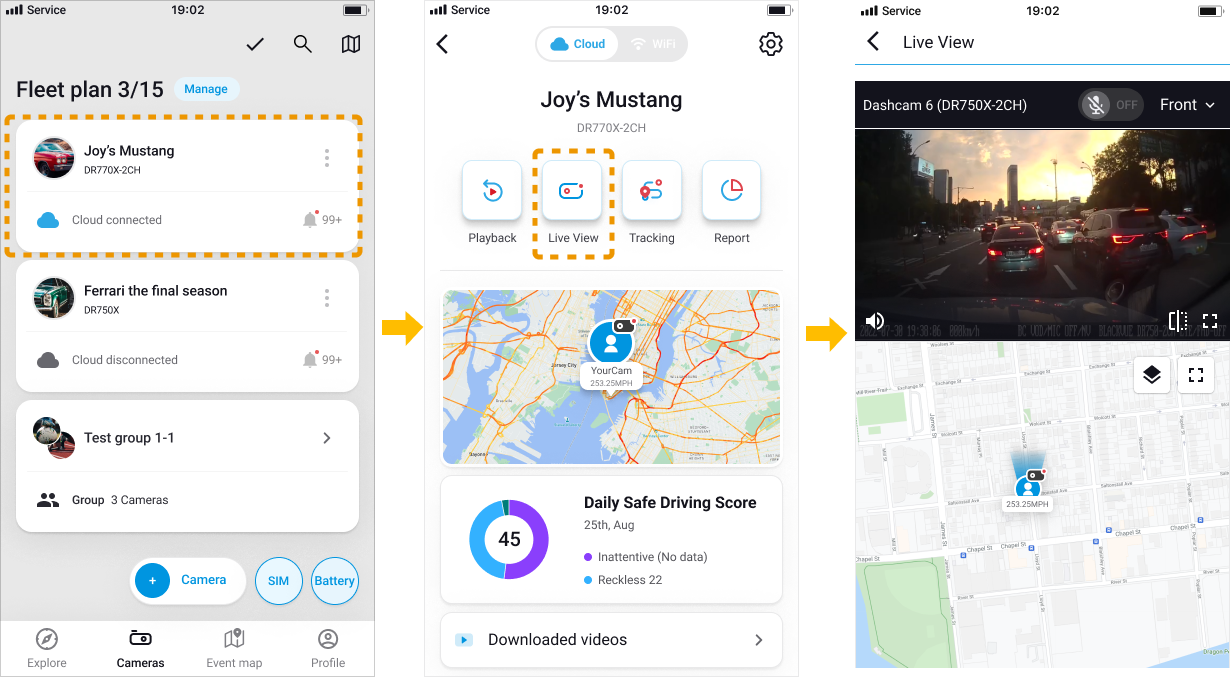
-
For models before the X Plus series (e.g. X Series, S Series, etc.) #
- Tap Live view at the bottom.

2. Select the camera at the top to change the live view orientation.
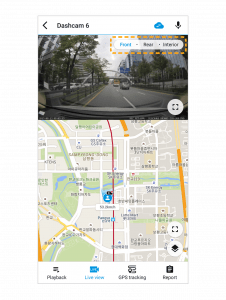
3. Tap ![]() on the player to view the video in landscape mode.
on the player to view the video in landscape mode.

4. Tap ![]() on the map to view the map in the full-screen mode.
on the map to view the map in the full-screen mode.

5. Tap ![]() on the map to select either the map or satellite view.
on the map to select either the map or satellite view.
What is Voice Call? #
Voice Call is a new function that replaces Two-Way Voice Communication for compatible models (as of this release, it is compatible with all the X Plus models). With Voice Call, you can start a conversation from your BlackVue App or Viewer with the driver via the BlackVue dash cam installed in the vehicle.
Two-way Voice Communication functions as a walkie-talkie feature that lets you send short voice messages a few seconds at a time. Voice Call, on the other hand, lets you converse without a limit of time, as in an actual phone conversation.
Voice Call compatible models #
- DR900X Plus Series v.1.009 and up
- DR750X Plus Series v.1.011 and up
- DR750X-3CH Plus Series v.1.005 and up
- DR750X-2CH LTE Plus Series v.1.006 and up
- X Plus series models
- DR770X, DR970X, DR770X-2CH LTE, DR970X-2CH LTE, DR770X-BOX, models
NOTES: For models before the X Plus series (e.g. X Series, S Series, etc.), the Two-way Communication is the equivalent function.
How to use Voice call? #
- Tap
 at the top right to use Voice call. You can start the conversation when the icon turns blue. Tap again the icon or exit the screen to end the voice call.
at the top right to use Voice call. You can start the conversation when the icon turns blue. Tap again the icon or exit the screen to end the voice call.

How to use Two-way voice communication #
For models before the X Plus series (e.g. X Series, S Series, etc.), the Two-way Communication is the equivalent function.
- Tap
 at the top right to use Two-way voice communication. Tap the Tap to talk button and you will be given 30 seconds to talk. If you would like to listen before the 30-second session ends, tap the Tap again to listen button. Once the 30-second session ends, you will listen to the driver again.
at the top right to use Two-way voice communication. Tap the Tap to talk button and you will be given 30 seconds to talk. If you would like to listen before the 30-second session ends, tap the Tap again to listen button. Once the 30-second session ends, you will listen to the driver again.