Change privacy settings #
When you first add your camera, we ask if you allow GPS access. Allowing GPS access makes it possible for your Cloud viewer to access your vehicle’s location and speed, so that you can enjoy all the benefits we offer. Not allowing it may result in disabling GPS Tracking, Geo fencing, Drive Report, and many more. If you haven’t allowed it in the first place, you can change it on Privacy Settings.
1. Click next to your camera and camera Settings on your camera list.
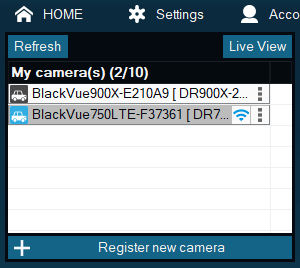
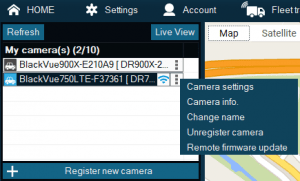
2. The very first tab you will see is Privacy settings.
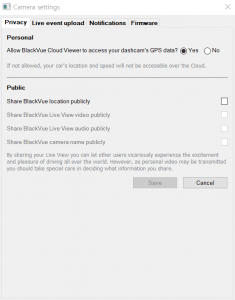
Personal setting #
Allow BlackVue Cloud Viewer to access your dashcam’s GPS data?
The GPS data is used for BlackVue Cloud to access your vehicle’s location and speed. GPS Tracking, Geo fencing, and drive report is available only if it is allowed.
Public setting #
Share BlackVue location publicly
If you share your location to BlackVue Cloud, you are allowing your dash cam’s location to be shared publicly. It can be viewed on the BlackVue Cloud Map Viewer. Turning on Share location opens up other optional preferences to share more with your fellow drivers around the world.
Share BlackVue Live View video publicly
Your live view will be shared with other Blackvue Cloud users.
Share BlackVue Live View Audio publicly
The live audio can be shared with other Blackvue Cloud users. You can activate it once you allow us to share your live video preference.
Share BlackVue camera name publicly
Your camera name will be shown on the camera located on Blackvue map.
Note that allowing GPS access does not have anything to do with sharing your location. Unless you allow your location to be shared in ‘Public Setting’, your location is totally private to yourself.




