GPS tracking #
1. Find the Fleet tracking button on the top bar. Click GPS tracking at the bottom.
![]()
2. Select a camera and set the date and routes to filter out unwanted GPS data. You can select either multiple or a range of dates. If you click ![]() button on the right top, you will be able to pick multiple dates separately. And the button will change to
button on the right top, you will be able to pick multiple dates separately. And the button will change to ![]() button. Click
button. Click ![]() button again to select a range of dates.
button again to select a range of dates.
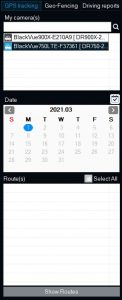
3. Select the routes you would like to view GPS data on the map.
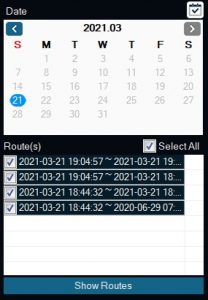
4. You will see the tracking routes on the map. Each alphabet represents a route selected during the filtered period. The most recent route is A0. If you click any events on the map, you will see the details in the event card and the whole route where the event belongs.
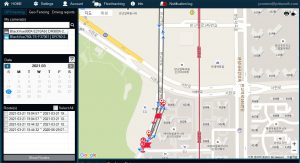
Event card
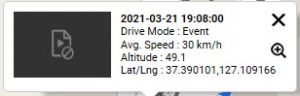
Tooltips
![]()
Event

Direction
![]()
Parking
![]()
Route




