Create an Account with an email (BlackVue App) #
1. Open the BlackVue App then the onboarding will be shown. Tab ‘Create account’ button
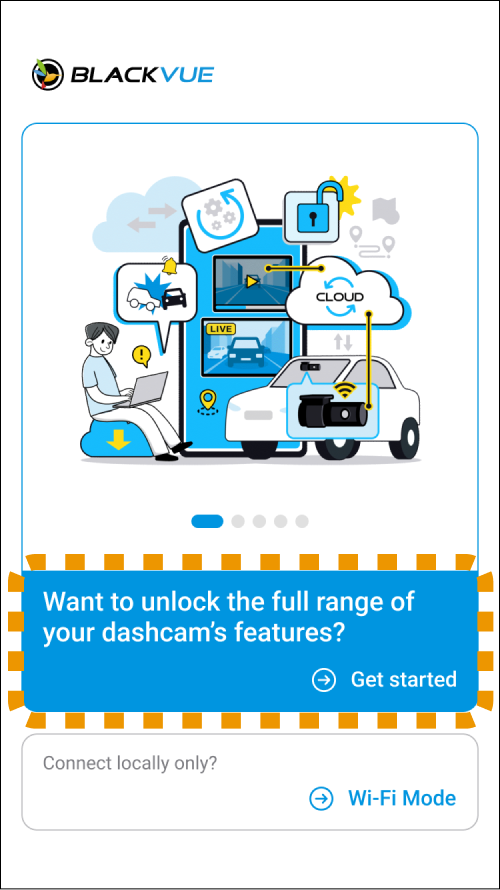
2. Fill in the required information(i.e. First Name, Last Name, Email, and Password). Read our Terms and Conditions then tick the boxes if you agree. Tap the “Create Account” button. We will send a confirmation email to the email address you provided.

3. Key in the 6-digit confirmation code sent to your email. Try to search for our email in your spam box if you can’t find it in your inbox.
*Make sure that this page in your app is open while checking the confirmation code.

4. After keying in the six-digit code, you will be logged in automatically.
*Only iOS: If you want to use FaceID on the BlackVue app, press OK after the 6-digit code is verified).
If you have a Google or Apple account, you can use your Google or Apple ID to register to the BlackVue Cloud by tapping the “Continue with Google” or “Continue with Apple” buttons.
If you want to Create account with Google or Apple ID on the spot #
Create Account with Google #
1. Click the “Continue with Google” button.
2. Continuing with Google means you have to provide your Google ID. Select a google account that you want to use for the BlackVue Cloud account creation. You have to allow the BlackVue App to use Google to log in after the account is created.
*You can use another account if that account does not appear on the Google accounts list. Simply enter the email and password to proceed.
*If you want to create a new Google mail that is connected with the BlackVue app, you can click “Use another account” > “Create account”, then follow the steps that Google will provide.
3. Read our Terms of Conditions, and tick the boxes if you agree to them. You can also optionally choose to receive the latest news and updates from us by ticking the last box.
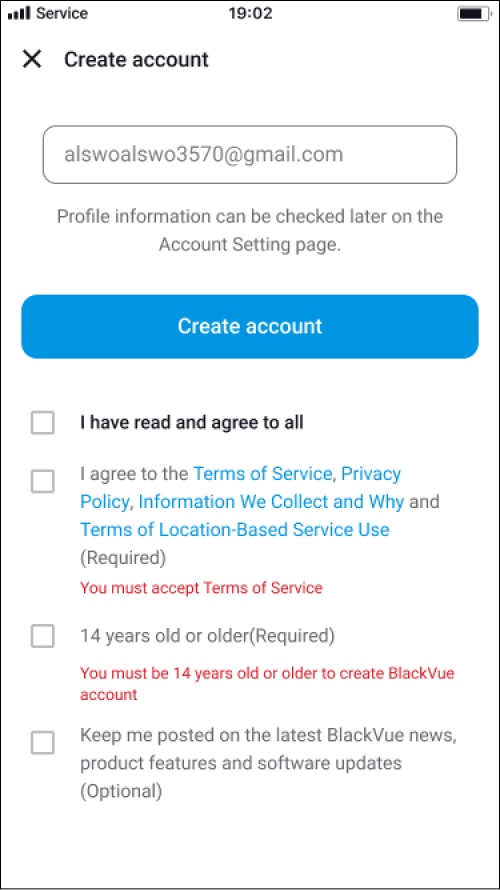
4. Then tap the “Create account” button. The Apple ID Sign-in request OS pop-up will be shown on the screen. Tap “Allow” for the next step.
Create an Account with Apple #
1. Tap the button “Continue with Apple”.
2. Verify your Apple ID with Bio verification or Password for Apple ID. (The Apple OS pop-up will be shown to you as soon as you tap the button “Continue with Apple”.)
3. Read our Terms of Conditions, and tick the boxes if you agree to them. You can also optionally choose to receive the latest news and updates from us by ticking the last box.
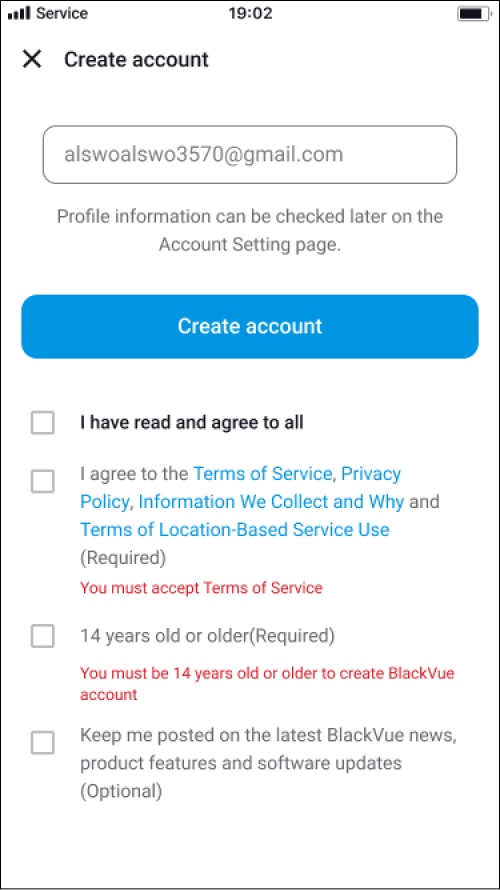
4. Then tap ‘Create account.’ The Apple ID Sign in request OS pop-up will be shown up on your apple mobile. Tap to Allow for the next step.
5. Apple ID Verification Code will be delivered on the same mobile. Key in the 6-digit verification code sent to you.
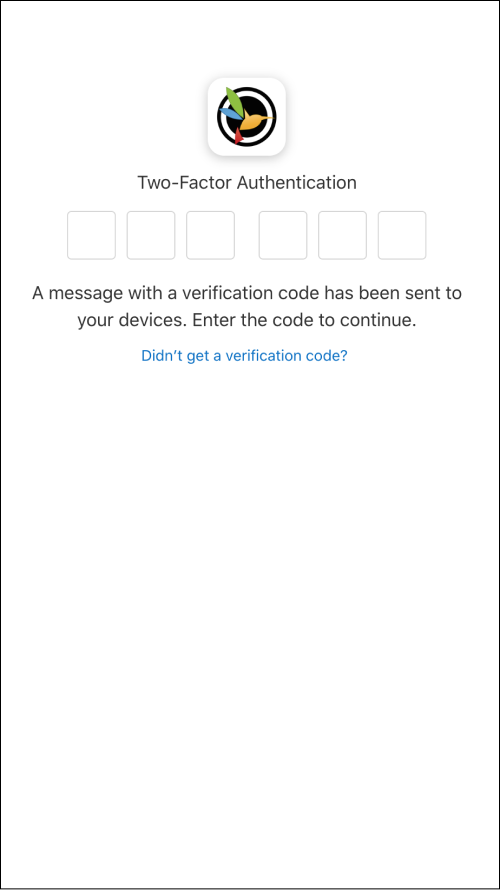
6. The “Trust this browser?” pop-up will appear. To continue creating the BlackVue account with your Apple ID, you have to tap the “Trust” button followed by the “Continue” button.




